Functions Of The Operating System Computer Science Essay
| ✅ Paper Type: Free Essay | ✅ Subject: Computer Science |
| ✅ Wordcount: 1768 words | ✅ Published: 01 Jan 2015 |
Introduction
A personal computer consists of two components, the hardware and the software. Hardware are basically physical components of the computer, in other words, they are tangible such as the motherboard, graphic card, hard drive, sound card, keyboard … etc. Software on the other hand are series of programs, algorithms, procedures, and data that provide instructions and tell computers what tasks to perform and how to perform the tasks. Software are classified into two main types: application software and system software. Example of application software includes Skype, Microsoft office, iTunes, Windows Media Player…etc. System software is divided into two classes, utility program which includes Anti Spyware, Anti-Virus, firewall…etc. In order to have the computer to run a system, to manage all the hardware and software, and sending an output to a device by recognizing an input, the computer must have an operating system (OS)
OS are set of software written with various data and programs that contain instructions and procedures to incorporate and perform the aforementioned tasks; almost every personal computer comes with a preloaded OS.
Types of Operating Systems
There are three main type of OS, there is the standalone OS, embedded OS and the server OS. These OS’s usually have similar functions. Most personal computer uses the standalone OS. Mobiles, PDA uses the embedded OS such as Palm, Android, iPhone OS, Symbian, Blackberry…etc. The server OS are used for configuring and backup purposes, example of the server OS would be UNIX, Solaris, and Windows Server 2008.
Functions of the Operating System and how it Works
The OS plays a vital role when it comes to starting and shutting down the computer which is also known as booting. Six steps take place when a computer is booting: The first step begins as soon as the computer is turned on, the electrical signal reaches to the components in the system unit through the power supply. During the second step, the processor chip is reset due to the electric signal and then it locates the ROM that contains the basic input/output system (BIOS), which is a firmware that contains the startup instructions of the computer. Next, the BIOS launches a series of tests to ensure hardware are working and connected properly, known as the power on self-test (POST), usually when the POST launches, the LED lights of the devices flicker, at times there will be messages displaying on the screen. The forth step takes place when the POST compares the result with the complementary metal-oxide-semiconductor (CMOS) chip data. CMOS uses battery power to preserve the information, data, and memory when the computer shut down. Besides that, it detects new devices and identifies them when these devices are connected to the computer. The “beep” sound usually results when the CMOS detects which later followed by the error messages. The fifth step proceeds when the POST completes without any interference where the BIOS will locate the OS files also known as the system files from any source of drive. The sixth steps occurs when the system file is located, which is then loaded into the RAM from its storage along the kernel of the OS. The system file then launches, and finally, the OS which was stored in memory takes control of the whole computer system. During the final step, the OS loads the information setting. Certain OS may request for user ID and password. After the OS loads, it displays the desktop screen and it starts up background processes.
The second function of the OS is by providing a user interface. The two types of user interface are the graphical user interface (GUI) and the command-line interface. The GUI basically provides user with an easy way to perform a command or task by having the menus with buttons or other pictures to allow user to click it with ease. Instead of having simple buttons to click on, advance users work with command-line interface to configure, manage and troubleshoot devices and other software. The command-line interface works only with commands by using the keyboard. To perform such command, one must type in the commands accurately with the exact spellings and punctuations.
OS also manages programs. It depends on certain OS, some OS can only run one program at a time, while some can run up to thousands of programs at the same time with one or multiple users. There are the single user/single tasking OS, single user/multitasking OS, multiuser OS, and the multiprocessing OS. When one multitasks, the program that is actively used by the user is said to be in the foreground, while the other programs are known to be in the background.
The OS’s fourth function is memory management. The OS does so by transferring the data and program instructions from the RAM to the hard disk when they are not needed at the moment because at times there is only limited space for the RAM when it has to perform other functions, when the same data and program instructions is needed again, the OS then transfer them from the hard disk to the RAM.
The fifth function of the OS is coordinating tasks. As the phrase implies, the OS determines the order of the tasks which are processed. User can adjust or set the priority of certain tasks, in which result the other tasks to queue up until the preceding task is performed.
Every hardware has a driver which acts like a manual. The sixth function in this case, allows the computer to identify and install it without having the computer to thoroughly “learn” all the details of the hardware. With the Plug and Play technology today, the OS can automatically configure the new devices as the devices are installed on the computer.
The OS is also very important by providing a consistent way for software to deal with hardware without having the computer to thoroughly learn all the details of hardware. The OS interacts with the hardware via drivers. An easy example would be installing a printer to many computers.
The seventh function allows user to easily connect to the internet instead of having to configure the tedious broadband service. OS can automatically configure the internet connection.
The OS also function as a performance monitor, which in this case identify and reports information about the software or the devices of the computer.
File management allows user to easily access their files and documents by allowing users to organize it. It also allows user to search or locate their files at ease and install new programs or software. The ninth function is important because without it, the computer will be a mess where all the files and programs are not well organized and randomly wonders in the computer. The OS also provides other utility such as cleaning up, defragmenting, diagnosing, and backing up the files and disks.
With internet access, the OS is able to notify the user or update software automatically when an update is available. Many OS today comes with the automatic update feature. These updates are useful when it comes to fixing program bugs and errors. Sometimes, these updates can enhance the performance of the driver.
Last but not least, the OS is also meant for controlling the network and administering security by providing an administrator account. A typical account usually consist of the user ID and password.
Without the OS, the computer is said to be useless and unable to perform. The example of a personal computer OS are: Windows7, Mac OS X, Linux, Amigo, Haiku…etc.
Operating System Details
Name of OS
Company
Current version
Average Price
Capabilities
Additional Info.
Amiga OS 4
Hyperion Entertainment
4.1 Update
$164
eCom Station
Serenity Systems
OS/2
Home & Student
(5 licenses)- $149
Business Edition
(unlimited licenses) -$259
Haiku
Haiku Inc.
R1/Alpha2
Free
Mac OS X
Apple Inc.
10.6.7
Bundled with hardware
Upgrades: $29-$49
OS/2
IBM and Microsoft
4.52
$300
PC-BSD
PC-BSD Software
8.2
Free
Microsoft Windows
Microsoft
Windows 7 (Build 7601: Service Pack 1)
Home Basic (Retail) $99.95,
Home Premium (Retail) $119.95, Business (Retail) $299.95,
Ultimate (Retail) $300.95
RISC OS
Acorn Computers, Castle Technology, RISCOS Ltd, RISC OS Open
RISC OS 6.10 Select4i4 and RISC OS 5.13′
Bundled with hardware
Sold separately at $127
ZETA
yellowTAB
1.2
Discontinued
ReactOS
ReactOS development team
0.3.13
Free
Ubuntu
Canonical Ltd. / Ubuntu Foundation
11.04
Free
Linux based
Google Chrome OS
Google Inc.
0.12.433.57 (Beta)
Beginning at $349
Linux based
Windows 7 versus Mac OS X Snow Leopard
Interface
GUI
(ease of use)
Desktop
Image retrieved from arstechnica.com
The differences between the Windows 7’s desktop (on the left) and Mac OS X’s desktop (on the right) is that the Windows 7 allows you to add gadgets on the windows sidebar gadgets. In addition, if a program is running on the Windows 7, you are able to see that the application icon is highlighted at the bottom. Whereas, to see whether a program is running on the Mac or not, it requires an additional steps by putting the mouse arrow to the second last icon on the Mac OS X’s dock. A list will appear indicating which programs are in use like the image bellow.
Image retrieved from arstechnica.com
It can also be seen in the previous image, that the position of the desktop icon and the “minimize”, “restore down/up”, and “close” buttons are different. In Windows 7, the desktop icon default position is on the left, and the buttons are on the top right of the windows explorer. On a Mac OS X, the positions as well as the order of the buttons are different, having this order from the left “close”, “minimize”, and “restore up/down”.
Toolbar/ docks
Image retrieved from arstechnica.com
Instead of using the feature call “toolbar”, the Mac OS X uses something call the “dock” to locate the applications and so on. As one can reference from the image below, the dock actually looks graphically nicer than the windows’ toolbar. As the user place the mouse arrow along the dock, the software icon will expand slightly indicating it is selected.
Image retrieved from arstechnica.com
However, say when the same internet browser is been launched twice, windows 7
Compatibility
Hardware
(drivers)
HDD>file system types :format cannot support
OS
Commonly used
File System Types
Windows7
Mac OS X
FAT
Yes
FAT16
Yes
No
FAT32
Yes
No
NTFS
Yes
Yes
(Read only)
Software (games)
Chemistry sketch
Internet explorer
Gunbound
Emulators: no$GBA, ndsemume
Maple story
Boot Camp
BOOT CAMP (Window7 thing)
Price( bought separately, MAC is always bundled with hardware)
Performance
Speed
Battery/power consumption
If one can never convert just a simple criticism to a form of motivating device, yet taking it personally and one will never learn
Overall User’s preference
Cite This Work
To export a reference to this article please select a referencing stye below:
Related Services
View allDMCA / Removal Request
If you are the original writer of this essay and no longer wish to have your work published on UKEssays.com then please click the following link to email our support team:
Request essay removal